Domains, DNS hosting, Web and Email.
Reliable. Rock Solid. Clueful.

Web Hosting - Easy and Fast WordPress/cPanel and Custom
Easy, fast, secure, 100% managed W.P. updates. Affordable and custom plans for any application. Guaranteed.
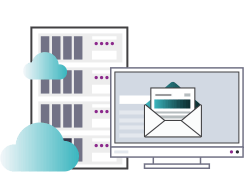
EasyMail Professional
Email Hosting
Get professional email to match your domain name. Private, secure IMAP email hosting. Yourname@Yourdomain.com

THE Industry Leader Since 1998
Easy, Dependable... Exactly What You Want
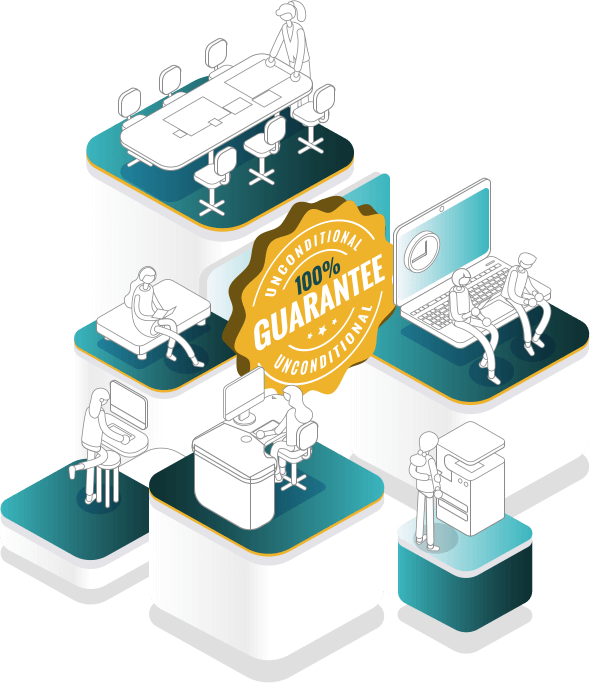
Your Unconditional,
100% Satisfaction
Money Back Guarantee
Since 1998, easyDNS has set industry standards for excellence, reliability and innovation. As a client, we promise you superior services, reliability, 100% DNS uptime and excellence without hassle or compromise.
If you're not entirely satisfied with our services, you can cancel and leave with a 100% refund. No "conditions," no fine print.
easyDNS is the world's only Domain Provider to offer you this protection.
Mark E. Jeftovic
Founder, CEO EasyDNS Technologies

True Stories
Dozens of them from people like you
“Your servers give good worldwide coverage, and I can almost always speak to someone when I need to. I have never stumped your tech support with a difficult question. You have always gone the extra mile, when necessary, to service my business needs - above and beyond the call of duty.” Geoffery
“I have managed my own mail server for my domain since 1993. I grew weary of the pain and uncertainty of asking my ISP for DNS changes. It was always painful, uncertain and often mismanaged. Having switched to EasyDNS in 2002, that small but critical portion of my life has become painless and transparent.” Patrick H
"You are all so helpful! You are absolutely unlike any other organization. I was fully expecting to wait days to hear a response to my emails and you responded instantly. And, I also expected to listen to some horrible music while I waited for 45 minutes on the phone and it was 0 minute wait! You are all amazing! Thank you again!" Maria
